Thursday, February 26, 2009
Acer Aspire 7220 Windows XP & Vista Drivers
Acer Aspire 7220 Windows XP Driver
(Download)
Crystal Eye Camera Bison
Acer Aspire 7220 Windows XP Driver
(Download)
Crystal Eye Camera Chicony
Acer Aspire 7220 Windows XP Driver
(Download)
Crystal Eye Camera Suyin
Acer Aspire 7220 Windows XP Driver
(Download)
Card Reader Ricoh
Acer Aspire 7220 Windows XP Driver
(Download)
Chipset Nvidia 10.1.0.8
Acer Aspire 7220 Windows XP Driver
(Download)
CPU AMD
Acer Aspire 7220 Windows XP Driver
(Download)
Launch Manager Dritek
Acer Aspire 7220 Windows XP Driver
(Download)
Modem Foxconn
Acer Aspire 7220 Windows XP Driver
(Download)
Touchpad ALPS
Acer Aspire 7220 Windows XP Driver
(Download)
Touchpas Synaptisc
Acer Aspire 7220 Windows XP Driver
(Download)
TV Tuner A310
Acer Aspire 7220 Windows XP Driver
(Download)
TV Tuner A309
Acer Aspire 7220 Windows XP Driver
(Download)
Tuesday, February 24, 2009
Streamyx - Connection Slow
Monday, February 23, 2009
Acer Aspire 5515 Windows XP & Vista Drivers
Aspire 5515 Windows XP Driver
(Download)
Crystal Eye Bison Camera
Aspire 5515 Windows XP Driver
(Download)
Crystal Eye Chicony Camera
Aspire 5515 Windows XP Driver
(Download)
Crystal Eye Suyin Camera
Aspire 5515 Windows XP Driver
(Download)
CPU AMD
Aspire 5515 Windows XP Driver
(Download)
LAN Realtek
Aspire 5515 Windows XP Driver
(Download)
Launch Manager Dritek
Aspire 5515 Windows XP Driver
(Download)
VGA ATI
Aspire 5515 Windows XP Driver
(Download part1)
(Download part2)
Wireless Atheros
Aspire 5515 Windows XP Driver
(Download)
Wireless Broadcom
Aspire 5515 Windows XP Driver
(Download)
Wireless Ralink
Aspire 5515 Windows XP Driver
(Download)
-Lan
Friday, February 20, 2009
Acer Aspire 5315 Windows XP & Vista Drivers

to install Windows XP, use this SATA AHCI driver (Download) and follow this guide
(Sliptreaming ahci driver to Window XP CD)
Audio Realtek
Acer Aspire 5135 Windows XP Driver
(Download)
Bluetooth
Acer Aspire 5135 Windows XP Driver
(Download)
Crystal Eye Camera Bison
Acer Aspire 5135 Windows XP Driver
(Download)
Crystal Eye Camera Chicony
Acer Aspire 5135 Windows XP Driver
(Download)
Crystal Eye Camera Suyin
Acer Aspire 5135 Windows XP Driver
(Download)
Card Reader Ricoh
Acer Aspire 5135 Windows XP Driver
(Download)
Chipset Intel
Acer Aspire 5135 Windows XP Driver
(Download)
-Lan (MOH)
-Lan (Blogspot)
Wednesday, February 18, 2009
Hacker By ..... (Tool Bar)
Virus ini dapat dihapus dengan cara manual sahaja
Kaedah untuk menghapuskan virus ini :
1. CTRL + ALt + DEL untuk TASK MANAGER, Klik tab processes.
2. Cari "wscript.exe",klik End Process
3. Double Click My Computer -> Tools -> Folder Option
4. Klik pada Tab View
5. Di andvance setting,Tandakan pada Show Hidden Files and Folders,Untick Hide Extension for known file type dan Hide Protected Operating system files ( Recommanded) then click OK
6. Selepas itu, Go to C:\WINDOWS Or C:\WINNT and delete MS32DLL.dll.vbs
7. Anda mesti menghapus file autorun.inf dan MS32DLL.dll dalam setiap folder termasuk USB Drive dan Floppy Drive.
8. Jangan double klik dekat USB drive,gunakan WINDOW EXPLORER.
9. Klik Start -> RUN -> taip REGEDIT dan ENTER
10. Cari HKEY_LOCAL_MACHINE \Software \Microsoft \Windows \Current Version \Run dan delete file MS32DLL.dll
11. Untuk disable CD autorun, HKEY_LOCAL_MACHINE \SYSTEM \CurrentControlSet \Services \Cdrom look for Autorun and double click on it and enter 0.
12. Untuk membuang window title di Internet Explorer, HKEY_CURRENT_USER \Software \Microsoft \Internet Explorer \Main dan deletekan WINDOWS TITLE yang mempunyai "HACKED BY ...."
13. Selepas itu,ulang langkah 3,4 dan 5 untuk kembali kepada settings yang asal. (CHOOSE & Tick) dan enter
14. Kosongkan Recycle Bin dan RESTART pc anda.Pastikan HACKED By tidak ada lagi di Title Bar Internet Explorer.
*Efek dari virus ini adalah apabila kita double klik USB drive akan tertera autoplay menu dan menyebabkan internet connection jadi lambat.
Diharap maklumat diatas dapat membantu anda
Sekian,terima kasih...
-Lan (MOH)
-Lan (Blogspot)
Senaman PC

-Lan (MOH)
-Lan (Blogspot)
Tuesday, February 17, 2009
Mawar Merah
Subhanallah .....semoga kita sentiasa beringat hendaknya...
AMBIL IKTIBAR WAHAI ORANG YANG MEMPUNYAI PENGLIHATAN ! GAMBAR INI
DIRAKAM SECARA TIDAK SENGAJA OLEH NASA. TERDAPAT OBJEK
DILANGIT YG PECAH... DLM BEBERAPA BULAN YG LEPAS DALAM AKHBAR AL-AHRAM DAN
LAMAN WEB NASA IANYA MENJADI BUKTI DALIL KEBENARAN
ISLAM............ALANGKAH BENARNYA ALLAH S.W.T BERFIRMAN;
"SELAIN ITU SESUNGGUHNYA (NGERI) TATKALA LANGIT PECAH-BELAH
LALU...MENJADILAH MAWAR MERAH, BERKILAT SEPERTI MINYAK" ***
AYAT INI MENGGAMBARKAN KEHANCURAN ALAM LANGIT KETIKA HAMPIR KIAMAT
BERINGATLAH DAN JANGAN ALPA KEPADA
KEDUNIAAN.....................
AKHIRAT................... DUNIA KIAN HAMPIR KE AKHIR ZAMAN....
Wassalam...
Proton Exora
"We have already started the preliminary production and full production will start next month leading to launch in April," said managing director Datuk Syed Zainal Abidin Syed Mohamed Tahir after the official announcement of the MPV name here today.
He said total investment in the MPV was RM450 million, including RM60 million to RM70 million allocated to modify the plant in Shah Alam as development of the model started from zero and it will be the first Malaysian designed MPV.
Asked why the MPV is being produced at the Shah Alam plant and not in Tanjung Malim, Syed Zainal Abidin said: "We are trying to optimise by putting minimum investment and modification to our medium volume factory in Shah Alam.
"Given the expenditure today, the company took the opportunity to make the decision to build in Shah Alam," he said.
Powered by 1.6-litre CamPro engine, the new Exora will open for booking from Feb 21 at all 293 Proton Edar and EON sales offices nationwide. It is priced at below RM80,000 and the booking fee is set at RM1,000.
The Exora is based on the name of the Ixora flower.
Syed Zainal Abidin said delivery of the MPV will be in April for those who book this Saturday.
Asked on the response for the new Exora, Proton Holdings' chairman Datuk Mohd Nadzmi Mohd Salleh said: "Even though the country is hit by the global financial crisis, the response for national cars is still very good."
He said having a second car was the local trend as "the Malaysian family is quite big and this vehicle is a requirement in the market".
Being designed for family, the model will be affordable, spacious and comfortable, he added.
On Proton's plan to export the new Exora, Mohd Nadzmi said the company will start exporting the new MPV to Thailand and Indonesia in July but initially the model will be for domestic market.
He said Proton is excited with the opportunity as MPV was a new segment for the company and 60 percent of the Indonesian market is under the MPV segment.
Asked why the name of the new MPV is not Malaysian flavour, Mohd Nadzmi said: "As we progress in time, the car industry is a global industry. We cannot be to nationalistic in terms of our outlook."
For long-term survival, Proton has to look overseas because the local market is too small, he said.





-Lan
Sunday, February 15, 2009
Play Snake Game in Winamp
step 1:
Set Winamp skin to Bento or Big Bento
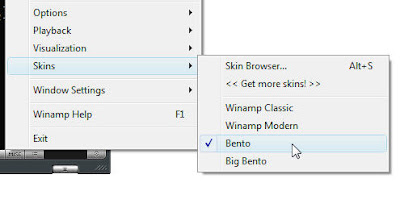
step 2:
Open Winamp preferences...
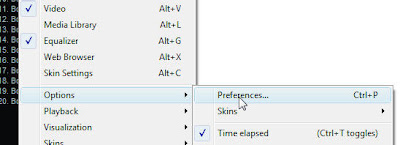
step 3 :
Click Modern Skin
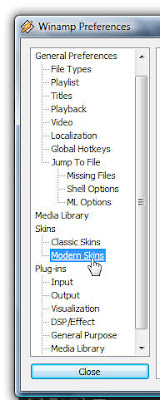
step 4 :
Click Current Skin tab....
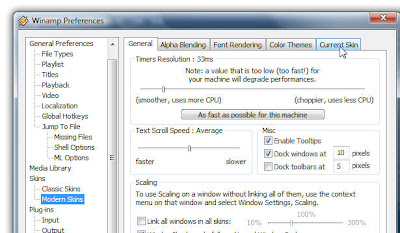
step 5 :
Double click on Bento's presentation...
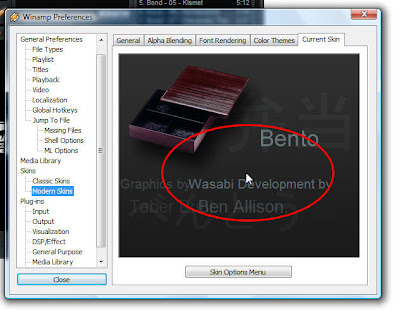
step 6 :
Now you can play Snake Game

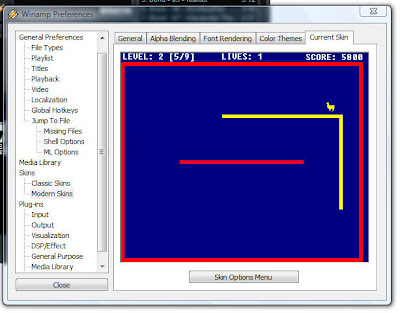 Thanks
Thanks
Parasit Komputer
Tips pastikan RAM anda itu betul betul rosak sebelum membeli yang baru
Cara mengenalpasti masalah RAM , apabila keluar bunyi beep.. bunyi beep ni, dikeluarkan dari motheboard [papan induk] anda.. Bunyi ni dihasilkan apabila BIOS [Basic Input Output System] mengesan masalah pada RAM anda, samada RAM rosak atau RAM tidak dilletakkan dengan betul…Jadi periksa RAM, pastikan dipasang dengan sempurna…
2. Cabut RAM anda
Cabut RAM anda daripada motherboard.. Gunakan pemadam pensel gosok pada jejalur emas kat RAM tu, kemudian lapkan dengan kain kering… Sebab apa ?.. Satu faktor kerosakkan RAM adalah disebabkan kesan [cap jari @ sbg] atau habuk yang melekat pada jejalur emas yang menggangu arus elektrik pada RAM tersebut.. Proses ni bagi membersihkan kekotoran yang mungkin melekat pada RAM.
3. Berus Slot RAM
Sebelum anda memasang RAM, anda sapu slot RAM tu menggunakan berus cat [berus cat yang tidak mudah tertanggal bulunya].. proses nie bagi membuang habuk-habuk yang berada pada slot tersebut..
4. Pasang semula RAM anda
Anda boleh pasang semula RAM anda, jika ada masalah lagi..barulah confirm RAM anda rosak.
P/s:
- Cuba dulu tips nie sebab ada yang menyatakan RAM rosak.. Tapi hakikatnya banyak habuk yang melekat.
- Jangan sesekali pegang pada jalur emas pada RAM apabila anda pasang, mungkin tiada masalah sekarang, tapi masalahnya akan timbul akan datang.
- Anda juga boleh gunakan tips ni bagi perkakasan lain, seperti AGP card, network card @ sound card..
CD
Terdapat dua cara untuk CD/DVD akan rosak:
1. Kerosakan pada "sebelah bacaan CD" (Read side)
Ketika anda meletakkan CD ke dalam CD player, CD player tersebut akan membaca semua maklumat digital daripada bahagian yang bersinar2 di CD anda. Secara mikronya, semua maklumat sekecil2 daripada kod digital akan dibaca.
Hal ini adalah berkaitan dengan kimia sedikit. Sebarang oksigen yang berjaya menembusi layer aluminium tersebut akan menyebabkan kerosakan kepada CD/DVD anda. Apabila oksigen bergabung dengan layer aluminium tersebut, aluminium oksida akan terhasil (ia lutsinar) dan menyebabkan pancaran laser CD plyer tidak dipantulkan.
Sebenarnya layer aluminium (tempat anda semua labelkan cd) itu adalah sangat nipis, dan sebarang lubang kecil atau calar akan mendedahkan oksigen kepada aluminium tersebut.
Oleh itu, jagalah CD/DVD anda sebaiknya, lebih-lebih lagi CD/DVD yang anda jadikan koleksi itu.
Top Windows XP secrets
1. Useful key shortcuts available:
- Windows key + D - shows the desktop
- Windows key + M - minimizes all open windows
- Windows key + Shift + M - maximizes all open windows
- Windows key + E - Runs Windows Explorer
- Windows key + R - shows the RUN dialog
- Windows key + F - shows Search window
- Windows key + Break - shows System Properties box
- Windows key + TAB - Go through taskbar applications
- Windows key + PAUSE Display the System Properties dialog box
- Windows key + U Open Utility Manager
- ALT + TAB - Cycle through opened applications
- Hold down CTRL while dragging an item to Copy it
- CTRL + ESC Display the Start menu
- ALT + ENTER View the properties for the selected item
- F4 key Display the Address bar list in My Computer or
- NUM LOCK + Asterisk (*) Display all of the subfolders that are under the selected folder
2. Lock Windows to protect computer
You can lock Windows to protect the computer when leaving the station easily by creating a shortcut with the path rundll32. exeuser32. dll, LockWorkStation. The Windows key + L is also a shortcut to this feature.
3. Edit sysoc. inf to list all software
To show all software that can be removed from your computer (including protected Windows services), you can manually edit (using notepad for example) the sysoc. inf file located in Windows \inf \. Just remove the word hide next to the software pack.
*Note* - use this at your own risk. Removing critical components of the system will make Windows instable.
4. Windows XP comes with IPv4 and IPv6
Windows XP comes both IPv4 and IPv6 support. To enable IPv6, you can install the protocols needed with the command "ipv6 install" in the command-prompt. Then type ipv6 /? to see the options. The installation will not remove the IPv4 protocols so your current configuration will still work.
5. Access Task Manager with shortcut
To access the Task Manager easier, you can make a shortcut that points to % windir %\ system32\ taskmgr. exe.
6. Stop treating ZIP files like Folders
If you don't want your Windows XP to treat ZIP files like folders, you can disable this component by running regsvr32 /u zipfldr .dll at the command prompt or Run dialog. If you start missing it, you can enable it by typing regsvr32 zipfldr. dll.
7. Run program as different user
You can run a program as a different user. Right click an application and select Run As command.
8. Switch users leaving applications opened
You can switch users leaving the applications opened too (*NOTE* use this only when needed since it could lead to system instability).
Go to Task Manager - processes and end the process explorer. exe. This will end only your session and not all applications. Then go to Applications tab, click New task and type runas /user: domainname \username explorer.exe. A password prompt will appear to login to the desired username. The user's session will start, with all your previously applications running.
I recommend to open first a command-line prompt and type runas / ? to see all the options available.
9. Rename multiple files in Windows at once
Rename multiple files in Windows at once. Select them all, right click and select Rename. Enter the desired name. They will be renamed using what you specified, with a number in brackets to distinguish them.
10. Task kill feature in Windows
Windows has a task kill feature similar to Linux. Go to a command prompt and run the command tasklist to see running processes with PID numbers. Then type tskill
11. Edit features with GPEDIT. MSC
You can edit many features by running gpedit. msc. You can add log on/log off scripts here and many features.
12. Edit accounts in the command prompt
You can edit accounts by running "control userpasswords2" at the command prompt.
13. Use systeminfo . e xe to see System Information
You can use the systeminfo . exe command in the command prompt to see System Information, including all Windows updates and hotfixes.
14. Disable system services for maximum performance
There are system services that you can disable to free up the system's load. To access the interface that permits you to make changes to system's services, type services . msc and the command prompt.
This is a list of services that are *usually* useless and can be safely disabled.
Alerter
Application Layer Gateway Service,
Application Management
Automatic Updates
Background Intelligent Transfer
Clipbook
Distributed Link Tracking Client
Distributed Transaction Coordinater
Error Reporting Service
Fast User Switching Compatibility
IMAPI CD-Burning
Indexing Service
IPSEC Services
Messenger
Net Logon
Net Meeting
Remote Desktop Sharing
Network DDE
Network DDE DSDM
Portable Media Serial Number
Remote Desktop Help Session Manager
Remote Registry
Secondary Logon
Smartcard
SSDP Discovery Service
Uninterruptible Power Supply
Universal Plug and Play Device Host
Upload Manager
Webclient
Wireless Zero Configuration
WMI Performance Adaptor
*NOTE*: Make sure you don't need them since some applications you're using could depend on them. If you make any application to fail by disabling any of the services, go back and enable it again.
15. Repair Windows XP by using the XP installation CD
If your system failes to start due to an error related to missing HAL.DLL, invalid Boot . ini or any other critical system boot files you can repair this by using the XP installation CD. Simply boot from your XP Setup CD and enter the Recovery Console. Then run "attrib -H -R -S" on the C:\Boot . ini file and delete it. Run "Bootcfg / Rebuild" and then Fixboot.
How to remove ?I DNT Hate Mozilla but use IE or Else?..
Step 1
1. Press CTRL+ALT+
2. Look for svchost.exe which has your username.
Note: It will give you a warning, Press Yes
4. Repeat for more svchost.exe files with your username and repeat. Do not kill svchost.exe with system, local service or network service!
Step 2
1. Open My Computer
2. Type C:\heap41a in the address bar, and press enter.
Note:It is a hidden folder, and is not visible by default.
Delete all the files here
Step 3
1. Go to Start ?> Run and type Regedit
2. Go to the menu Edit ?> Find
3. Type ?heap41a? and press enter.
Note: You will get something like this ?[winlogon] C:\heap41a\svchost.exe C:\heap(some number)\std.txt?
4. Select that registry and Press DEL.
Note: When popup ?Are you sure you want to delete this value?, click Yes.
5. Close the registry editor.
Thats all and the problem Solved!
FingerFlex
FingerFlex
Perakam Masa Biometrik
Apakah itu FingerFlex?
FingerFlex merupakan sistem perakam masa berasaskan
Perisian yg menggunakan teknologi pengesahan cap jari.
Ganbungan teknologi biometrik dan pengurusan pekerka
Menjadikan FingerFlex satu penyelesaian kepada perakam
masa yang lengkap.
Laporan berkomputer
Maklumat rakam masa juga diproses oleh komputer dan
menghasilkan laporan2 yg dpt membantu pengurusan tenaga
kerja. Laporan boleh dicetak untuk individu, kumpulan, atau
mengikut tarikh yg dikehendaki.
Perisian pengiraan gaji untuk menghasilkan maklumat gaji.
Contoh Laporan Yang Boleh Dihasilkan
1.Kedatangan kumpulan mengikut haria
2.Laporan individu mengikut harian @ jangka waktu pilihan
3.Laporan kerja lebih masa serta jumlah jam bekerja utk individu
4.Laporan keluar lewat
5.Laporan keluar awal
6.Laporan pekerja cuti mengikut jangka waktu pilihan.
7.Laporan pertukaran status kad kuning, hijau,merah
dalam polisi kerja kerajaan.
8.Surat amaran berdasarkan polisi kerja kumpulan
9.Laporan ringkasan prestasi pekerja serta graf perbandingan.
Apakah ciri-ciri FingerFlex??
Pantas – Pengesahan cap jari kuning daripada 1 saat.
Sistem laporan berkomputer – yang boleh dilihat di paparan
Komputer atau dicetak.
Platform Universal – Membenarkan maklumat kehadiran
di
Peringatan Automatik – Sistem memo yang merekodkan sebab
Kedatangan lambat atau keluar awal dan pengeluaran surat amaran.
Pengurusan Polisi, Kerja dan Cuti – Sistem mengikut kategori
(had kedatangan lambat, kerja lebih masa, polisi kerja)
Dan cuti am pekerja.
Standart Diterima Pakai – Mengikut polisi kerja kerajaan
Seperti status kedatangan kad kuning, hijau dan merah.
Sekuriti – Mencegah sistem daripada dicerobohi oleh
Mereka yang tidak berkenaan.
Mengapa FingerFlex?
1. Tiada Penyelewengan – Perakam maklumat keluar
masuk menggunakan teknologi pengesahan cap jari
tidak membenarkan pekerja untuk menyeleweng
dalam rekod kedatangan.
2. Jimat Masa – Penjimatan masa dalam memproses
maklumat keluar masuk pekerja, termasuk pengiraan
jumlah jam bekerja serta bayaran kerja lebih masa.
3. Mudah Digunakan – Mudah untuk dipasang di pejabat
dengan komputer sedia ada. Reka bentuk perisian
memudahkan penggunaannya dalam operasi harian
pengalaman komputer yang minima.
4. Kos Efektif – Tidak memerluakan kos tambahan dalam
pengoperasian, seperti membeli ‘punch card’ setiap bulan.
5. Fleksibel – Menyokong sistem waktu kerja anjal.
6. Analisa – Keupayaan membuat analisa dan membantu
pihak pengurusan membuat tindakan susulan
Bentuk Operasi FingerFlex
Berangkai atau Standalone
 Jabatan A
Jabatan A
 Jabatan B
Jabatan B
 Jabatan C
Jabatan C
| | Punch Card’ | Smart Card | FingerFlex |
| Pengecaman Identiti | | | ** |
| Pantas | | * | ** |
| Sekuriti | | * | ** |
| Platform Universal | | | ** |
| Peringatan Automatik | | | ** |
| Pengurusan Polisi Kerja & Cuti | | * | ** |
| Sistem laporan berkomputer | | * | ** |
Model Perakam Masa Biometrik:
Agak agak model ni dalam rm2+++ without pc
 -
-
Model Perakam Masa Biometrik KIOSK:
Agak agak model ni dalam rm10600 completed set!
TEKNOLOGI TERBARU!
Banyak dah pejabat kerajaan lain kat negeri Terengganu kite ini
pakai sistem ini, contohnya HSNZ, PPD Setiu, JKR dan mcm mcm lagi.
So pd mana mana jabatan yang ingin mencuba alat ini bagi mengetahui
kedatangan awal/lewat/kerja lebih masa/ etc maklumkan la pd bigboss anda semua :D
Selamat Mencuba!
PDF Completed

PDF ini adalah memudahkan anda utk convert sebarang file melalui PDF.
Langkah pertama pastikan pc anda sudah di install Microsoft Office.
Langkah kedua, Install PDF Complete ini dan selepas itu buka mircrosoft word
kat dalam tu ada PDF.
Create @ design dahulu kerja anda melalui mircrosoft word, selepas tu click kat PDF, dan
save as PDF Completed. Selamat Berjaya
Download Sini
Format Window XP
- Hidupkan komputer .
- Tekan butang F2 (di sesetengah komputer, anda harus tekan butang DELETE) untuk melancarkan BIOS.
- Dalam Phoenix BIOS, pilih Advanced BIOS Features.

- Pilih Boot Sequence.

- Dalam urutan Boot Sequence, tentukan yang CD-ROM berada di bahagian atas sekali.

- Tekan F10 untuk simpan setting anda dan restart komputer.
Format Hard Disk
- Pertama sekali, anda akan nampak satu skrin dengan mesej “Press any key to boot from CD…”. Tekan apa-apa butang di sini supaya komputer akan mula membaca dari CD Windows XP.

- Perhatikan mesej yang mula-mula keluar, “Press F6 if you need to install a third party SCSI or or RAID driver”. Mesej ini penting sekiranya anda install Windows XP ke atas Hard Disk SATA. Jika ya, tekan F6 dan masukkan disket SATA yang disertakan bersama motherboard anda. Jika tidak, abaikan mesej ini dan teruskan ke langkah 3. (Nota: Sekiranya anda nak install Windows XP kepada Hard Disk SATA tapi tiada disket, ikuti langkah ini)

- “Welcome to Setup” dipaparkan. Tekan ENTER untuk mula install Windows XP.

- “Windows XP Licensing Agreement”. Tekan F8 untuk teruskan.

- Sekiranya Hard Disk anda mempunyai Windows XP, Setup akan bertanya sekiranya anda nak baiki Windows XP yang lama tu. Tekan butang ESC kerana anda nak install Windows XP yang baru.

- Sekiranya Hard Disk anda:
- masih baru dan belum mempunyai sebarang partition, ikuti langkah 7 hingga 8.
- tapi jika ia sudah ada partition di dalamnya, teruskan pada langkah 9.
- Buat satu partition dengan menekan butang C.

- Tentukan saiz partition anda dan tekan ENTER.

- Pilih partition C: untuk install Windows XP. Ingatan: Kalau anda ada fail dan dokumen penting dalam partition C:, buat backup dengan memindahkan data tersebut ke dalam partition D: ataupun ke dalam external hard drive.

- Tekan butang C untuk setuju.

- Pilih NTFS sebagai file system dan tekan ENTER.

- Tekan butang F untuk format Hard Disk.

- Setup akan mula format Hard Disk dan menyediakan fail bagi proses install Windows XP. Setelah proses ini selesai, komputer anda akan restart dengan sendirinya.

Install Windows XP
- Proses install Windows XP bermula. Klik pada butang Next.

- Masukkan nama anda dan klik butang Next.

- Masukkan nombor siri bagi Windows XP dan klik butang Next.

- Masukkan password bagi Administrator dan klik butang Next.

- Dalam ruangan Time Zone, pilih Kuala Lumpur dan klik butang Next.

- Proses Setup telah bermula. Tunggu hingga selesai.

- Sekiranya anda mempunyai Network Card, Setup akan meminta anda membuat pilihan mengenai Network. Klik sahaja pada butang Next sebanyak dua kali.

- Tunggu sehingga keseluruhan proses install Windows XP selesai, dan komputer akan restart sekali lagi.
Mula Menggunakan Windows XP
- Kali pertama Windows XP dimulakan, screen resolution anda akan diubah mengikut kesesuaian. Klik pada butang OK.

- “Welcome to Microsoft Windows” dipaparkan. Klik pada butang Next.

- Pilih “Not right now” dan tekan butang Next. Anda boleh mengaktifkan kembali Automatic Updates pada kemudian hari.

- Windows akan cuba mengesan sambungan Internet anda. Anda boleh tinggalkan langkah ini dengan menekan butang Next.

- Pilih “No, not at this time” supaya anda tak perlu mendaftar dengan Microsoft. Tekan butang Next.

- Masukkan nama anda dan tekan butang Next.

- Klik pada butang Finish.

- Kini, Windows XP telah siap sedia dipasang dan anda sudah boleh mula menggunakannya.

Itu sahaja langkah-langkah yang diperlukan untuk install Windows. senang, kan? Tak perlulah habiskan duit sehingga RM40 (atau mungkin lebih 0.o) untuk menghantar komputer anda ke kedai hanya kerana nak format PC, kerana anda boleh melakukannya sendiri ^_^ Beli je cd Window XP belambak kat kedai berharga rm10-20 ringgit, tapi ingat!!! hanya pc rumah shj, pc pejabat jgn la plak nanti kantoi hehe..
Selamat Berjaya
Lan-
KISAH TAWASSUL
MAKSUDNYA TAWASSUL* KALAULAH 'SYIRIK' MEMINTA PERTOLONGAN KEPADA SELAIN ALLAH SWT, MAKA NABI MUHAMMAD SAW TIDAK AKAN PERNAH MENGAJA...


